Create a Web Page 101
Making Web Pages Intro
What is a Web Page?
Why Make a Web Page?
The History of HTML
Learn HTML or XHTML?
Basic HTML
Basic HTML Tutorials
Basic HTML Necessities
How to Make a Web Page
How to Edit a Web Page
The Basics of HTML Tags
Basic HTML Page Structure
HTML Attributes
HTML Font Codes
HTML Font Codes Intro
HTML Font Color Codes
HTML Font Size Codes
HTML Font Style Codes
HTML Bold/Italic Codes
Combining Font Codes
Formatting Text
Formatting Text Intro
Making Paragraphs
Miscellaneous Formatting
Headings & Subheadings
Creating Hyperlinks
Using Graphics
Using Graphics on the Web
Add Graphics to Your Pages
Graphics and Accessibility
How to Align Graphics
Page Color & Background
Graphics as Hyperlinks
Horizontal Rules
Creating Tables
HTML Tables Tutorials
HTML Table Fundamentals
Background & Border Color
Table Frames & Rules
Table Width and Alignment
Cells 1 -Space & Alignment
Cells 2 -Row Column Span
Cells 3 -Width & Height
Making Lists
HTML Frames
HTML Frames Tutorials
Using Frames for Layout
Advanced Frame Layouts
Putting Hyperlinks in Frames
Frame Border Width
Color, Margin and Control
Problems with Frames
SmartFrames: A Solution
SSI: An Alternative to Frames
Web Page Forms
Making Feedback Forms
A Simple Feedback Form
Installing NMS FormMail
Debugging Your Setup
My Web Host is Out to Lunch
User Input Components
Text Fields
Checkboxes & Radio Buttons
Dropdown Menus
Push Buttons
Layout and Presentation
Basic CSS
Basic CSS Tutorials
What is CSS?
Why You Should Use CSS
How to Use CSS
Inline Styles
Embedded Style Sheets
External Style Sheets
Class Selectors
ID Selectors
Combining Selectors
CSS Properties
CSS Properties Intro
Font Styles
Width, Height & Spacing
Borders
Backgrounds
Position
Float & Alignment
Hyperlinks
All About Web Hosting
Hosting Your Own Website
What is a Web Host?
Your Website's Home Page
Building a Website Offline
About Free Web Hosting
Best Free Web Hosting
Commercial Web Hosting
How to Get a Domain Name
Ecommerce Web Hosting
Web Hosting Terminology
Free Web Design Tools
Best Free Website Tools
Best Free Text Editors
Best Free Graphics Editors
Free Website Analysis Tools
Setting Up HTML Kit
HTML Kit Introduction
How to install HTML Kit
Screenshot Breakdown
Basic Configuration
Overall Appearance
Shortcuts and Startup
Editing Window
Customizing Toolbars
Using the Favorites Tab
Making a New Actions Bar
Odds and Ends
Free Templates
Free Website Templates
Two Column Fixed Width
Three Column Liquid Layout
Miscellaneous Templates
Dynamic Menu Effects
Two Column Experimental
Terms of Use
About These Templates
Website Templates Help
Getting Started
Template Zip File Download
How to Edit Your Template
What to Edit in the HTML
How to Add Your Logo
Making a Website
Web Design Tips
Web Design Basics
Tables vs. Tableless
Using Tables for Layout
Example Table Layouts
World's Crappiest Web Page
Twitter Backgrounds
Twitter Backgrounds Intro
Cool Twitter Backgrounds
Cool Twitter Backgrounds 2
Plain Twitter Backgrounds
Dark Twitter Backgrounds
Best Twitter Backgrounds
Cute Twitter Backgrounds
Music Twitter Backgrounds
Music Twitter Backgrounds 2
Twitter Backgrounds 101
TERMS OF USE
All About Web Browsers
What is a Web Browser?
Mozilla Firefox
Internet Explorer
Opera
How to Set Up Firefox
Top 5 Firefox Extensions
Contact
Shortcuts and Startup
Windows Integration
SHORTCUTS FROM HERE TO ETERNITY
I have long since abandoned creating any more shortcuts on my Windows desktop. When it came to a point where 48 icons wasn't enough and I had to create a second desktop just to handle the run off I decided that it was time for some serious changes. Now I've got it down (and keep it down) to one desktop with a reasonable 15 shortcuts. In my opinion, it's not really a 'shortcut' if you can't find it. The same goes for my Start menu of which I could write a whole chapter about but... uh... *ahem* ...I digress...
So no desktop shortcut and no addition to the Send-To menu. The one thing I did want to do, however, was to put an HTML Kit icon in the Quick Launch bar (left side of the Windows task bar). I reserve the Quick Launch bar for extra special frequently used shortcuts and HTML Kit makes the grade here since it is now my new HTML editor of choice dethroning another long time favourite of mine.
Click on Edit » Preferences » Programs » File associations, Explorer
Click to clear Show HTML Kit shortcut on desktop
Click to clear Add HTML Kit to the Send To menu
NOTE: Clicking OK will put an HTML Kit icon in your Quick Launch bar. If you prefer to have a desktop shortcut instead or as well then adjust accordingly.
Click OK to apply settings.
^ Back to list ^
Put "Edit with HTML Kit" on IE 5+ drop-down File menu
EASY ACCESS
I created my own browser home page (the page your browser opens up to when your first start it) and on it I have links to all my websites as well as links to all the offline copies of my websites. Hence to begin editing one of my webpages, all I have to do is start Internet Explorer —opening my customized home page— and then click on the link leading to the offline version of the website's index page. From here I navigate to the page I want to edit and then just click on File » Edit With HTML Kit. No muss, no fuss.
This option on the IE drop-down File menu is also a very handy way to view the source code (with color-coded syntax) of any web page you visit on the internet and moreover does not limit you to small file sizes. For example, sometimes when you click on View » Source, IE says NotePad can't handle the file size and would you like to use WordPad instead...? The 'Edit With HTML Kit' option creates an alternative to View » Source which has way more options.
This option can be configured with Internet Explorer version 5 and up.
This may or may not be set automatically depending on whether you already had another HTML editor occupying this setting. At any rate, you don't need HTML Kit to do this. All you have to do is...
Open Internet Explorer (if it's not already open).
Click on Tools » Internet Options » Programs
Click to open the drop-down list beside HTML Editor.
Select "HTML Kit."
Click OK to apply settings.
^ Back to list ^
Make HTML Kit open with no file loaded
BLANK START
I'm liable to be doing anything when I first fire up my HTML editor hence none of the options in the File Open Mode section (Edit » Preferences » Startup) were suitable. Nor did I want to be confronted with the Open File Wizard every time. What I really wanted was to just have HTML Kit open to a blank screen with no file loaded at all (not even a new document) and then just make my way from there. I discovered that this could be accomplished by clicking on the Open List radio button and then just leaving the box beside it blank (theoretically you're supposed to click on the drop down list and select a file that you want HTML Kit to always open to).
Click on Edit » Preferences » Startup
Click to check the Open list: radio button.
Leave the drop-down menu box beside it blank.
Click OK to apply settings.
Now whenever you start up HTML Kit, it will open to a blank screen with no file loaded. Try it now if you like. After you shut it down, don't forget that you can use the Quick Launch button to restart it (assuming you made this setting).
To open a new file, click on File » New Document
OR
Just click on the first icon
To open a previously created file, click on File » Open File or just click on the second icon in the Toolbars section.
^ Back to list ^
Make 'Create a new file' button open a blank document
CLEAN SLATE
When I wish to edit a new file in an HTML editor, it's liable to be one of many kinds of files including an HTML file, a CSS file, a Javascript, a Server Side Includes file or just a plain old text file. Hence, the perfect option for me when clicking on the 'Create a new file' button (first icon from the left in the Toolbars section) is 'New Empty Document'. This is not, however, the default option but rather appears in the drop down list. Okay so I'm being a fusspot by saying that this is not good enough but, what can I say? I insist on having a one-click method to open a clean slate. Since there is no way to pull the 'New Empty Document' button out of the drop down list to create a customized Toolbars button then instead I opted to clear the option to insert the default template. Now whenever I click on the 'Create a new file' button, it opens a new blank file with no template inserted.
Click on Edit » Preferences » Startup
Click to clear Insert following text into new documents:
Click OK to apply setting.
Now...
Click on File » New Document (or just click on the first icon
CREATING AND SAVING A TEMPLATE
If you want to understand what goes into creating a web page template, read Essential Page Structure
OR
In the following text box is the default template that you just disabled in the Preferences » Startup dialog except that it is slightly modified so that documents created with it will be ready for validating by the online W3C validating service:
- Click inside text box above.
- Right click on selected text and click on Copy
- Return to HTML Kit and —assuming that you are working with a new blank document— right-click anywhere in the Editing Window and click Paste.
- Click File » Save As Extra » Save As Template...
The following dialog will pop up:
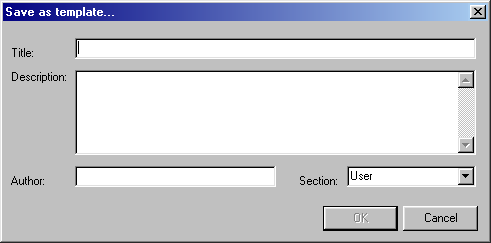
- In the Title: box, type
My_Default(or anything you like) - If you so desire, fill in the Description box to remind you what this is.
- Leave the Section box filled in as 'User'.
- Click OK to save the template.
INSERTING A SAVED TEMPLATE INTO A BLANK DOCUMENT
Click on File » New Document (or just click on the first icon
Click on File » Insert » Insert Template
If not selected already, click to select the User tab and then click to select
My_Default (or whatever name you chose in step 5)Click OK to insert the template into your blank document with the cursor ready to go between the
<body>...</body> tags.^ Back to list ^
Limit Recent Files list to 10 files
FILES FROM THE BEGINNING OF TIME
The default number of files to include in the HTML Kit Recent Files list (File » Recent Files / Folders / URLs) is a whopping 35... *chuckle*...
I don't know about you, but I could easily fill up that list in a couple of days. And if I have to search through a list of 35 files to find the one that I want to open then the whole process no longer represents a 'shortcut' to me. Hence I like to keep the Recent Files list down to a reasonable 10 files. Beyond that I'll start thinking of other ways of taking shortcuts to opening files such as using the Recent Folders list (File » Recent Files / Folders / URLs) or saving a particular session where I'm working on multiple files to a 'desktop' (File » Save Desktop As...).
Click on Edit » Preferences » Save
Enter 10 in box beside Max. items in the Most Recently Used files list:
Click OK to apply setting.
^ Back to list ^
Alrighty then, let's get down to the nitty-gritty and give the Editing Window an overhaul so that it will wrap words, maximize by default and spit out HTML instead of XHTML. And while we're at it we'll give the font a makeover and get rid of some popup and second guessing functions that I felt went a little overboard...
Web Hosting 101
Learn about web hosting without the technobabble!
What is Web Hosting?
Best Free Web Hosting
Affordable Domain Names
Affordable Web Hosting
See also:
How to Make a Web Page
Free Website Templates
If you need a .COM web address, you can get one quick and easy at...
| <~ BACK | TOP | NEXT ~> |