Create a Web Page 101
Making Web Pages Intro
What is a Web Page?
Why Make a Web Page?
The History of HTML
Learn HTML or XHTML?
Basic HTML
Basic HTML Tutorials
Basic HTML Necessities
How to Make a Web Page
How to Edit a Web Page
The Basics of HTML Tags
Basic HTML Page Structure
HTML Attributes
HTML Font Codes
HTML Font Codes Intro
HTML Font Color Codes
HTML Font Size Codes
HTML Font Style Codes
HTML Bold/Italic Codes
Combining Font Codes
Formatting Text
Formatting Text Intro
Making Paragraphs
Miscellaneous Formatting
Headings & Subheadings
Creating Hyperlinks
Using Graphics
Using Graphics on the Web
Add Graphics to Your Pages
Graphics and Accessibility
How to Align Graphics
Page Color & Background
Graphics as Hyperlinks
Horizontal Rules
Creating Tables
HTML Tables Tutorials
HTML Table Fundamentals
Background & Border Color
Table Frames & Rules
Table Width and Alignment
Cells 1 -Space & Alignment
Cells 2 -Row Column Span
Cells 3 -Width & Height
Making Lists
HTML Frames
HTML Frames Tutorials
Using Frames for Layout
Advanced Frame Layouts
Putting Hyperlinks in Frames
Frame Border Width
Color, Margin and Control
Problems with Frames
SmartFrames: A Solution
SSI: An Alternative to Frames
Web Page Forms
Making Feedback Forms
A Simple Feedback Form
Installing NMS FormMail
Debugging Your Setup
My Web Host is Out to Lunch
User Input Components
Text Fields
Checkboxes & Radio Buttons
Dropdown Menus
Push Buttons
Layout and Presentation
Basic CSS
Basic CSS Tutorials
What is CSS?
Why You Should Use CSS
How to Use CSS
Inline Styles
Embedded Style Sheets
External Style Sheets
Class Selectors
ID Selectors
Combining Selectors
CSS Properties
CSS Properties Intro
Font Styles
Width, Height & Spacing
Borders
Backgrounds
Position
Float & Alignment
Hyperlinks
All About Web Hosting
Hosting Your Own Website
What is a Web Host?
Your Website's Home Page
Building a Website Offline
About Free Web Hosting
Best Free Web Hosting
Commercial Web Hosting
How to Get a Domain Name
Ecommerce Web Hosting
Web Hosting Terminology
Free Web Design Tools
Best Free Website Tools
Best Free Text Editors
Best Free Graphics Editors
Free Website Analysis Tools
Setting Up HTML Kit
HTML Kit Introduction
How to install HTML Kit
Screenshot Breakdown
Basic Configuration
Overall Appearance
Shortcuts and Startup
Editing Window
Customizing Toolbars
Using the Favorites Tab
Making a New Actions Bar
Odds and Ends
Free Templates
Free Website Templates
Two Column Fixed Width
Three Column Liquid Layout
Miscellaneous Templates
Dynamic Menu Effects
Two Column Experimental
Terms of Use
About These Templates
Website Templates Help
Getting Started
Template Zip File Download
How to Edit Your Template
What to Edit in the HTML
How to Add Your Logo
Making a Website
Web Design Tips
Web Design Basics
Tables vs. Tableless
Using Tables for Layout
Example Table Layouts
World's Crappiest Web Page
Twitter Backgrounds
Twitter Backgrounds Intro
Cool Twitter Backgrounds
Cool Twitter Backgrounds 2
Plain Twitter Backgrounds
Dark Twitter Backgrounds
Best Twitter Backgrounds
Cute Twitter Backgrounds
Music Twitter Backgrounds
Music Twitter Backgrounds 2
Twitter Backgrounds 101
TERMS OF USE
All About Web Browsers
What is a Web Browser?
Mozilla Firefox
Internet Explorer
Opera
How to Set Up Firefox
Top 5 Firefox Extensions
Contact
Graphics 2 - Accessibility
<img src="mycoolpic.gif"
alt="description" |
Sets the width of your graphic Sets the height of your graphic |
img element with the src attribute along with an appropriate value. However if you really want to optimize how web browsers display your graphics, you should also take care to use other attributes as well, most particularly alt, width and height. These are detailed below:
-
alt- For various reasons, some people may not be able to see your web page graphics. This may be due to disability or could also be the result of browser options set to not display graphics. Some people who have slow internet connection speeds will turn off the display of graphics in their browsers to speed up the loading of web pages. If you are currently using Internet Explorer, you can turn this option on or off by clicking on Tools » Internet Options » Advanced and then in the list of Settings scroll down to locate 'Show Pictures'. Clicking to check or clicking to clear this box will respectively turn on or off the display of graphics in your browser.
Using thealtattribute, you can insert text to give visitors a brief description that will replace any missing graphics. (Internet Explorer users that can view graphics may hover their mouse pointer over them to see thealttext as a tool tip.) For example, the following code will displaymycoolpic.gifwith thealttext set to 'My Cool Picture':
Example 1 - mycoolpic.gif
<img src="mycoolpic.gif" alt="My Cool Picture">
In browsers displaying graphics, the code in Example 1 will render the following (hover your mouse pointer over it):
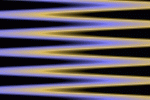
And in browsers not displaying graphics, the code in Example 1 will render the following:
Always using thealtattribute and filling in the value with appropriate text is considered good manners on the internet.
-
width, height- By taking care to specify the dimensions of all your graphics, browsers will preassign this space as they load pages. This keeps the entire page from resizing every time a browser finally figures out how big each graphic is (by initiating its download) and hence makes for faster and smoother page loading. To specify the dimensions of your graphics, use thewidthandheightattributes in theimgtag. Usingmycoolpic.gifas an example:
<img src="mycoolpic.gif" alt="My Cool Picture"
width="150" height="100">
The values forwidthandheightare specified as lengths in pixels. Almost all graphic editors will provide you with this information. If you don't have a graphics editor because, for example, you are using free clip-art that you've downloaded off the internet, you can still get the dimensions of your graphic by inserting just the basic source code to render an image. Save your work and then open up your web page in a browser (Internet Explorer, Netscape, Mozilla or Opera), right-click on your graphic and then click on Properties (if you're using Opera, click on Image Properties). The pop-up dialog will then furnish you with the dimensions in pixels of your graphic.
Best Free Stuff
for webmasters
for webmasters
Free Text Editors
Free Graphics Editors
Website Analysis Tools
Free Website Templates
See also:
If you need a .COM web address, you can get one quick and easy at...
| <~BACK | TOP | NEXT ~> |