Create a Web Page 101
Making Web Pages Intro
What is a Web Page?
Why Make a Web Page?
The History of HTML
Learn HTML or XHTML?
Basic HTML
Basic HTML Tutorials
Basic HTML Necessities
How to Make a Web Page
How to Edit a Web Page
The Basics of HTML Tags
Basic HTML Page Structure
HTML Attributes
HTML Font Codes
HTML Font Codes Intro
HTML Font Color Codes
HTML Font Size Codes
HTML Font Style Codes
HTML Bold/Italic Codes
Combining Font Codes
Formatting Text
Formatting Text Intro
Making Paragraphs
Miscellaneous Formatting
Headings & Subheadings
Creating Hyperlinks
Using Graphics
Using Graphics on the Web
Add Graphics to Your Pages
Graphics and Accessibility
How to Align Graphics
Page Color & Background
Graphics as Hyperlinks
Horizontal Rules
Creating Tables
HTML Tables Tutorials
HTML Table Fundamentals
Background & Border Color
Table Frames & Rules
Table Width and Alignment
Cells 1 -Space & Alignment
Cells 2 -Row Column Span
Cells 3 -Width & Height
Making Lists
HTML Frames
HTML Frames Tutorials
Using Frames for Layout
Advanced Frame Layouts
Putting Hyperlinks in Frames
Frame Border Width
Color, Margin and Control
Problems with Frames
SmartFrames: A Solution
SSI: An Alternative to Frames
Web Page Forms
Making Feedback Forms
A Simple Feedback Form
Installing NMS FormMail
Debugging Your Setup
My Web Host is Out to Lunch
User Input Components
Text Fields
Checkboxes & Radio Buttons
Dropdown Menus
Push Buttons
Layout and Presentation
Basic CSS
Basic CSS Tutorials
What is CSS?
Why You Should Use CSS
How to Use CSS
Inline Styles
Embedded Style Sheets
External Style Sheets
Class Selectors
ID Selectors
Combining Selectors
CSS Properties
CSS Properties Intro
Font Styles
Width, Height & Spacing
Borders
Backgrounds
Position
Float & Alignment
Hyperlinks
All About Web Hosting
Hosting Your Own Website
What is a Web Host?
Your Website's Home Page
Building a Website Offline
About Free Web Hosting
Best Free Web Hosting
Commercial Web Hosting
How to Get a Domain Name
Ecommerce Web Hosting
Web Hosting Terminology
Free Web Design Tools
Best Free Website Tools
Best Free Text Editors
Best Free Graphics Editors
Free Website Analysis Tools
Setting Up HTML Kit
HTML Kit Introduction
How to install HTML Kit
Screenshot Breakdown
Basic Configuration
Overall Appearance
Shortcuts and Startup
Editing Window
Customizing Toolbars
Using the Favorites Tab
Making a New Actions Bar
Odds and Ends
Free Templates
Free Website Templates
Two Column Fixed Width
Three Column Liquid Layout
Miscellaneous Templates
Dynamic Menu Effects
Two Column Experimental
Terms of Use
About These Templates
Website Templates Help
Getting Started
Template Zip File Download
How to Edit Your Template
What to Edit in the HTML
How to Add Your Logo
Making a Website
Web Design Tips
Web Design Basics
Tables vs. Tableless
Using Tables for Layout
Example Table Layouts
World's Crappiest Web Page
Twitter Backgrounds
Twitter Backgrounds Intro
Cool Twitter Backgrounds
Cool Twitter Backgrounds 2
Plain Twitter Backgrounds
Dark Twitter Backgrounds
Best Twitter Backgrounds
Cute Twitter Backgrounds
Music Twitter Backgrounds
Music Twitter Backgrounds 2
Twitter Backgrounds 101
TERMS OF USE
All About Web Browsers
What is a Web Browser?
Mozilla Firefox
Internet Explorer
Opera
How to Set Up Firefox
Top 5 Firefox Extensions
Contact
Page Background
<body
background="image file name" |
Sets the page background color Non-scrollable background |
background attribute in the body element. The value for the background attribute can essentially be any image file name however there are some important things to take into consideration when it comes to choosing your background image:- Your background image should be seamless otherwise it will look awkward and unattractive.
- Your background image should contain either mostly light or mostly dark colours to facilitate choosing an appropriate contrasting text color.
- Your web page text color and the general color of your background image must contrast enough to render readability.
Seamlessness
When an image is seamless, its opposing edges match up and blend together such that when the image is tiled, the seams between the tiles are indistinguishable. Let's use
mycoolpic.gif from the previous page in this tutorial to further illustrate.First we'll run
mycoolpic.gif through a special filter to create a seamless version:Original (1)
Seamless (2)
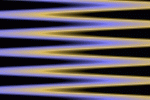
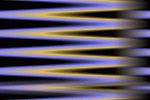
Next we'll use each of them as background images. For demonstrational purposes, let's imagine the areas represented in Examples 1 and 2 represent your entire web page.
Example 1 - Image tiling with discernable edges
Example 2 - Seamless image tiling
In Example 1, the image is tiled across the background but the edges between each tile are clearly discernable. In Example 2 however, the image was run through a seamless filter which modifies the edges of the image so that opposite edges (left and right, top and bottom) blend together. This creates a smooth background when the image is tiled.
Setting the Background Color
You can set the background color of your web page without using any graphics by simply using the
bgcolor attribute in the <body> tag. It is a good idea to always set the background color of your web page if you are using a background image just in case viewers have their browsers set to not display graphics. This is especially important if you have carefully matched your web page text color to contrast with your background image. In the absence of your background image and a background color definition, your text may become difficult to read and in some instances may disappear altogether. The syntax for setting the background color of your web page goes as follows:<body bgcolor="color definition">
...where
color definition equals any legal color definition (see font color for a description of all legal color definitions).
Contrast Between the Background and the Text Color
Equally important is making sure that the text on your web page is still legible after applying your background image. This will depend first on choosing a background image that will make it easier to select a contrasting text colour. The following will illustrate:
Example 3
| Black | #000000 | Green | #008000 |
| Silver | #c0c0c0 | Lime | #00ff00 |
| Gray | #808080 | Olive | #808000 |
| White | #ffffff | Yellow | #ffff00 |
| Maroon | #800000 | Navy | #000080 |
| Red | #ff0000 | Blue | #0000ff |
| Purple | #800080 | Teal | #008080 |
| Fuchsia | #ff00ff | Aqua | #00ffff |
In Example 3, we can see that very few (if any) of the 16 recognized color names are usable to render text on a web page employing this background. This background image is a poor choice specifically because it contains a high contrast between dark and light colours creating an eye boggling effect regardless of the text colour which is applied. You will want to choose a background image that contains mostly dark colours to in order to support light coloured text or conversely, one that contains most light colours to support a dark coloured text.
Example 4
| Black | #000000 | Green | #008000 |
| Silver | #c0c0c0 | Lime | #00ff00 |
| Gray | #808080 | Olive | #808000 |
| White | #ffffff | Yellow | #ffff00 |
| Maroon | #800000 | Navy | #000080 |
| Red | #ff0000 | Blue | #0000ff |
| Purple | #800080 | Teal | #008080 |
| Fuchsia | #ff00ff | Aqua | #00ffff |
In Example 4, the image is considerably darkened and can now accomodate a much wider choice of text colours. However, note that some of the darker colours such as Black or Navy still tend to wash out against the background. When using a background image or background colour, choose your text colour carefully in order to make it easier to read.
Sidebar Backgrounds
Another way to use graphics as backgrounds is to use ones that stretch all the way across the typical width of a web page and hence only tile vertically. These kinds of backgrounds often place a decorative edge on the left which when tiled vertically create a border running up and down the left side of the page. These background images are commonly known as 'sidebars' and are usually 1025 pixels in width in order to cover a variety of possible screen resolutions. The magic of setting the background image in the
<body> tag is that if the image is too wide for the screen resolution of the monitor currently accessing the web page, web browsers will chop off the excess part of the background image on the right and only display that which fits within the user's screen. Here's an example ~ Sidebar background
Fixing the Background Image in Place
Ever wonder how some people manage to fix their background images in place so that the text appears to float on top as you scroll up and down the page? This is easily accomplished by using the
bgproperties="fixed" attribute-value pair in your <body> tag. Example:
<body background="graphic file name" bgproperties="fixed">
Now how about using images as links?...
Best Free Stuff
for webmasters
for webmasters
Free Text Editors
Free Graphics Editors
Website Analysis Tools
Free Website Templates
See also:
If you need a .COM web address, you can get one quick and easy at...
| <~BACK | TOP | NEXT ~> |