Create a Web Page 101
Making Web Pages Intro
What is a Web Page?
Why Make a Web Page?
The History of HTML
Learn HTML or XHTML?
Basic HTML
Basic HTML Tutorials
Basic HTML Necessities
How to Make a Web Page
How to Edit a Web Page
The Basics of HTML Tags
Basic HTML Page Structure
HTML Attributes
HTML Font Codes
HTML Font Codes Intro
HTML Font Color Codes
HTML Font Size Codes
HTML Font Style Codes
HTML Bold/Italic Codes
Combining Font Codes
Formatting Text
Formatting Text Intro
Making Paragraphs
Miscellaneous Formatting
Headings & Subheadings
Creating Hyperlinks
Using Graphics
Using Graphics on the Web
Add Graphics to Your Pages
Graphics and Accessibility
How to Align Graphics
Page Color & Background
Graphics as Hyperlinks
Horizontal Rules
Creating Tables
HTML Tables Tutorials
HTML Table Fundamentals
Background & Border Color
Table Frames & Rules
Table Width and Alignment
Cells 1 -Space & Alignment
Cells 2 -Row Column Span
Cells 3 -Width & Height
Making Lists
HTML Frames
HTML Frames Tutorials
Using Frames for Layout
Advanced Frame Layouts
Putting Hyperlinks in Frames
Frame Border Width
Color, Margin and Control
Problems with Frames
SmartFrames: A Solution
SSI: An Alternative to Frames
Web Page Forms
Making Feedback Forms
A Simple Feedback Form
Installing NMS FormMail
Debugging Your Setup
My Web Host is Out to Lunch
User Input Components
Text Fields
Checkboxes & Radio Buttons
Dropdown Menus
Push Buttons
Layout and Presentation
Basic CSS
Basic CSS Tutorials
What is CSS?
Why You Should Use CSS
How to Use CSS
Inline Styles
Embedded Style Sheets
External Style Sheets
Class Selectors
ID Selectors
Combining Selectors
CSS Properties
CSS Properties Intro
Font Styles
Width, Height & Spacing
Borders
Backgrounds
Position
Float & Alignment
Hyperlinks
All About Web Hosting
Hosting Your Own Website
What is a Web Host?
Your Website's Home Page
Building a Website Offline
About Free Web Hosting
Best Free Web Hosting
Commercial Web Hosting
How to Get a Domain Name
Ecommerce Web Hosting
Web Hosting Terminology
Free Web Design Tools
Best Free Website Tools
Best Free Text Editors
Best Free Graphics Editors
Free Website Analysis Tools
Setting Up HTML Kit
HTML Kit Introduction
How to install HTML Kit
Screenshot Breakdown
Basic Configuration
Overall Appearance
Shortcuts and Startup
Editing Window
Customizing Toolbars
Using the Favorites Tab
Making a New Actions Bar
Odds and Ends
Free Templates
Free Website Templates
Two Column Fixed Width
Three Column Liquid Layout
Miscellaneous Templates
Dynamic Menu Effects
Two Column Experimental
Terms of Use
About These Templates
Website Templates Help
Getting Started
Template Zip File Download
How to Edit Your Template
What to Edit in the HTML
How to Add Your Logo
Making a Website
Web Design Tips
Web Design Basics
Tables vs. Tableless
Using Tables for Layout
Example Table Layouts
World's Crappiest Web Page
Twitter Backgrounds
Twitter Backgrounds Intro
Cool Twitter Backgrounds
Cool Twitter Backgrounds 2
Plain Twitter Backgrounds
Dark Twitter Backgrounds
Best Twitter Backgrounds
Cute Twitter Backgrounds
Music Twitter Backgrounds
Music Twitter Backgrounds 2
Twitter Backgrounds 101
TERMS OF USE
All About Web Browsers
What is a Web Browser?
Mozilla Firefox
Internet Explorer
Opera
How to Set Up Firefox
Top 5 Firefox Extensions
Contact
How to Make a Web Page
- Open Windows Notepad (click Start » Run, type in 'notepad', click OK).
- Type in the the words "Hello World!"
- Save the text file with an
.htmextension (e.g., mypage.htm). - Locate where you saved your
.htmfile and double-click on it.
Of course there's much more to it than just that.
In fact (*chuckle*) we didn't even use any HTML in that tutorial which you will need if you want to create web pages that contain more than just plain unformatted text. Nor is your web page actually online for all to see but rather it just exists on your own computer.
To do all this, we'll have to crank up the geek-o-meter a notch or two. But don't worry. I'll keep it nice and simple.
Just follow these...
Easy Step-by-step Instructions
This time we'll actually throw in a bit of basic HTML in order to make a 'real' web page.
Alright let's get to it...
Assuming that you're using Windows, you can make a web page by doing the following:
- Resize your browser window so that it only fills the top half of your computer screen. (Not essential but it will make following this tutorial alot easier.)
- Start Notepad by clicking on Start » Run... Then type in 'notepad' (without the quotation marks) and click OK.
- Resize Notepad to fill the bottom half of your computer screen.
- Copy the following code:
To copy code:
- Click anywhere inside the text box above.
- Right click on selected text and click on Copy
- Right-click anywhere in the white space of your open Notepad program and click on Paste. Your copied source code will appear in Notepad.
- To save this file as an
.htmfile, in Notepad, click on File » Save As. The Save As dialog will pop up and should by default open to the root directory of drive C: If not then navigate there using the 'Up One Level' button.
Now just to keep organized, use the Create New Folder option to create a new folder called 'Homepage'. After creating the new folder, double-click on it to open it in the Save As dialog.
to create a new folder called 'Homepage'. After creating the new folder, double-click on it to open it in the Save As dialog.
Now click on the drop down menu beside the Save as type text box and select All Files (*.*). After this, in the File name text box, type in"mypage.htm"with the double quotation marks and then click on Save. - To view your 'creation' in your web browser (don't close Notepad yet), go to your desktop and double-click on:
My Computer » Drive C: » Homepage » mypage.htm
OR
Copy-and-paste the following link into the address bar of your web browser and click on GO:
Your web browser should now display a blank white web page with the words 'HELLO WORLD!' on it.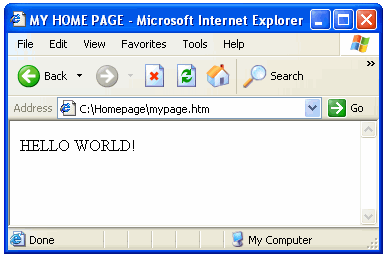
Congratulations. You've just learned how to make a web page.
Best Free Stuff
for webmasters
for webmasters
Free Text Editors
Free Graphics Editors
Website Analysis Tools
Free Website Templates
See also:
If you need a .COM web address, you can get one quick and easy at...
| <~ BACK | TOP | NEXT ~> |